Adding Medication
- Open a patient record, see Searching for Patients for details.
- Open an encounter, see Open an Encounter for details.
- Enter part of the drug name in the data entry bar, as you type, the drug list displays with matching items. You can swipe up or down to go through the list. When you have found the required item, select it to open the Add Prescription form.
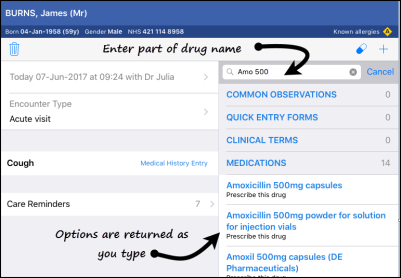 Note - You can enter part of the drug name and strength to refine results, for example, Amo 500.
Note - You can enter part of the drug name and strength to refine results, for example, Amo 500. - Complete/change drug class, dosage and frequency, preparation and quantity as required.
Depending on the selected item, these may be populated for you from the Gemscript drug dictionary.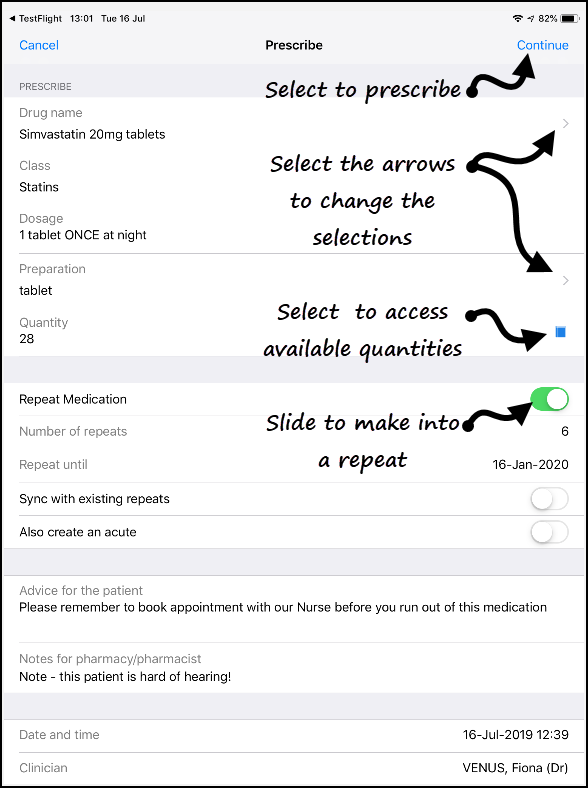
- If you would like the item to be repeatable slide the Repeat Medication button and enter the number of repeats or repeat until date, otherwise the item is added as an acute.
- Select Continue
 and the prescribing decision support displays.
and the prescribing decision support displays. 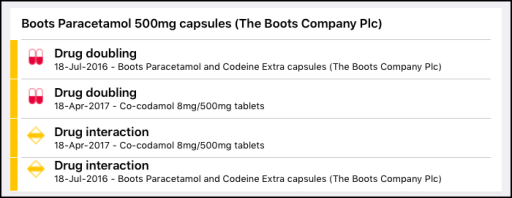
Prescriber warnings are configured in Settings, see Prescribing Preferences for details.
- Next, select
 Prescribe.
Prescribe. - The prescription can be handwritten or the patient can visit the surgery to collect it. When the encounter is saved, the prescription is added to Vision with the print item box selected ready to print.
Note If you are an existing Vision user your prescriber preferences do not automatically import and need to be configured, see Prescribing Preferences for details.
Note - Non-FP10 medication cannot currently be prescribed from Vision Anywhere.
